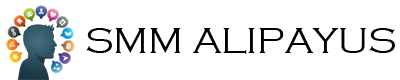How to Use an AI Background Editor: Step-by-Step Instructions for Beginners
SMM ALIPAYUS Jan 20, 2025 News
Transforming your images has never been easier, thanks to advancements in technology. An AI background editor allows you to effortlessly change or remove backgrounds from your photos, enhancing their appeal without requiring design skills or extensive software knowledge.
But have you ever struggled to get a clean background removed? Fear not! This guide provides you with clear, step-by-step instructions on how to utilize an AI background editor effectively. Keep on reading!
Getting Started with AI Background Editors
Before diving into the process, choose a reliable AI background editor. Many online platforms offer easy-to-use interfaces and robust features. Look for editors that provide automatic background removal capabilities, as they simplify the task significantly.
Some popular options include Remove.bg and Canva’s image background eraser. These tools allow you to remove backgrounds from images in just a few clicks.
remove backgrounds from imagesStep-by-Step Instructions
Knowing what steps to take ensures the best results in your work. Here are some steps that you should consider:
Upload Your Image
The first step is to upload the image you want to edit. After selecting an AI background image editor, you’ll usually find an ‘Upload’ or ‘Drag and Drop’ option on the homepage. Simply follow the prompts to select your file from your computer or device.
Let the AI Work Its Magic
Once your image is uploaded, the AI will automatically analyze it. Most tools will remove the background within seconds. You’ll see a preview of your image with the background removed.
Check that the edges around your subject are smooth and clear. If you’re satisfied, proceed to the next step. If not, look for options to fine-tune the result.
Edit Further if Needed
Many AI background editors allow additional editing. You can adjust colors, add backgrounds, or use filters. Engage with the tool’s interface to polish your image according to your vision. Explore features like cropping or resizing to get it just right.
polish your imageDownload Your Edited Image
Finally, once you are happy with the edits, save your image. There is typically a ‘Download’ button that will allow you to export your edited photo directly to your device. Many platforms offer various file formats to choose from, such as JPEG, PNG, or even GIF.
Make sure to have some information on the different formats as they can affect image quality when you are printing on certain surfaces. Look for guides online or consult an expert to ensure that you can get the best results.
Benefits of Using an AI Background Editor
Utilizing an AI background editor eliminates the complexities associated with traditional photo editing. Here are some significant advantages:
Elevate Your Image Editing Game
Using an AI background editor can significantly enhance your image editing experience. With these simple steps, you have the power to create beautiful images quickly and efficiently.
Whether for personal projects, social media, or professional use, mastering an AI tool is invaluable. Start experimenting today- your creativity has no bounds!
For more informative topics, check out the rest of our blog!